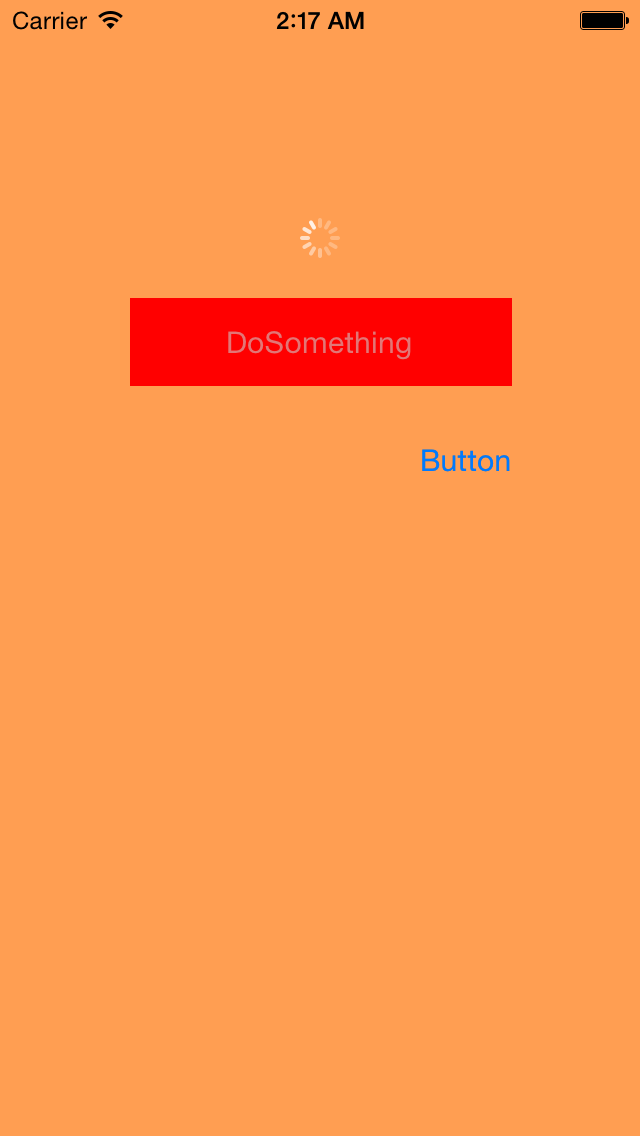此份筆記將紀錄如何偵測網路的連接型態以及監聽網路是否有斷線。
【專案開發步驟】
建立專案:
使用Single View Application模板建立一個名為connectingAbility的專案,使用iPhone裝置。
設計使用者介面:
使用TabBarController包著兩個NavigationController,每個NavigationController各帶有一個View,在兩個View上面各加一個Button,並替每個ViewController設定File's owner,如下圖所示。
 |
| 設計使用者介面 |
加入Reachability:
Reachability這個Class是由Apple提供的,定義一些method讓我們可以抓取到裝置網路的狀況,我們可以從Apple提供的Sample Code專案內取得這個Class,如下圖所示。
 |
| Reachability專案 |
設定Reachability Class:
修改Reachability.m檔,在dealloc的函式內加入[super dealloc],如下圖所示。
 |
| 修改dealloc函式 |
告訴Compiler關閉Reachability.m的ARC,如下圖所示。
 |
| 關閉ARC |
加入所需要的Framework至專案內,如下圖所示。
 |
| 加入Framework |
import Reachability Class:
Swift:
需要建立一個與Object-C橋接的檔案,請參考這裡,在橋接檔案內import Reachability.h檔,之後的每個ViewController皆可使用Reachability這個Class,不需額外import,如下圖所示。
 |
| 修改橋接檔案內容 |
Object-C:
在所需要用到Reachability Class的.m檔內新增#import "Reachability.h",如下圖所示。
 |
| import h檔 |
修改StatusViewController:
當按鈕按下後開始判斷所適用的網路是WiFi、WWAN或是沒連線,將以下程式碼加入到接收按鈕按下的func內,如下所示。
<Swift>
@IBAction func click(sender: UIButton) {
let statusReach: Reachability = Reachability.reachabilityForInternetConnection()
let networksStatus: NetworkStatus = statusReach.currentReachabilityStatus()
var status: NSString!
if networksStatus.value == 0 {
status = "NoReachable"
} else if networksStatus.value == 1 {
status = "ReachableViaWiFi"
} else {
status = "ReachableViaWWAN"
}
navigationItem.prompt = status
var timer = NSTimer.scheduledTimerWithTimeInterval(10.0, target: self, selector: "cancelPrompt", userInfo: nil, repeats: false)
}
func cancelPrompt() {
navigationItem.prompt = nil
}
}
<Object-C>
- (IBAction)statusClick:(UIButton *)sender {
Reachability *statusReach = [Reachability reachabilityForInternetConnection];
NetworkStatus networkStatus = [statusReach currentReachabilityStatus];
NSString *status;
switch (networkStatus) {
case NotReachable:
status = @"NotReachable";
break;
case ReachableViaWWAN:
status = @"ReachableViaWWAN";
break;
case ReachableViaWiFi:
status = @"ReachableViaWiFi";
break;
default:
break;
}
self.navigationItem.prompt = status;
[self performSelector:@selector(cancelPrompt) withObject:nil afterDelay:10];
}
- (void)cancelPrompt {
self.navigationItem.prompt = nil;
}
修改ChangeViewController:
將以下程式碼加入到viewDidLoad內,如下所示。
<Swift>
NSNotificationCenter.defaultCenter().addObserverForName(kReachabilityChangedNotification, object: nil, queue: NSOperationQueue.mainQueue()) { (NSNotification) -> Void in
let networksStatus: NetworkStatus = self.internetReachability.currentReachabilityStatus()
var status: NSString!
if networksStatus.value == 0 {
status = "Disconnection"
} else if networksStatus.value == 1 {
status = "Connection"
} else {
status = "Connection"
}
self.navigationItem.prompt = status
}
}
[[NSNotificationCenter defaultCenter] addObserverForName:kReachabilityChangedNotification object:nil queue:[NSOperationQueue mainQueue] usingBlock:^(NSNotification *note) {
NetworkStatus networkStatus = [self.internetReachability currentReachabilityStatus];
NSString *status;
switch (networkStatus) {
case NotReachable:
status = @"Disconnection";
break;
case ReachableViaWWAN:
status = @"Connection";
break;
case ReachableViaWiFi:
status = @"Connection";
break;
default:
break;
}
self.navigationItem.prompt = status;
}];
像NSNotificationCenter註冊一個監聽者。networkStatus取得目前網路的狀態。判斷是否可以連線。將狀態給NavigationItem的Prompt去顯示。當按鈕按下後開始監聽網路連線狀態是否有改變,如下所示。
<Swift>
@IBAction func click(sender: UIButton) {
self.internetReachability = Reachability.reachabilityForInternetConnection()
self.internetReachability.startNotifier()
}
<Object-C>
- (IBAction)checkStatus:(UIButton *)sender {
self.internetReachability = [Reachability reachabilityForInternetConnection];
[self.internetReachability startNotifier];
}
當按鈕按下後internetReachability取得是否有連線。執行startNotifier,當連線的狀況有改變時會發送Notification給NSNotificationCenter,對應到的監聽者就會收到所發送的狀態。【執行結果】
【專案範例】